
MultiLab4 ™
Real-time data analysis on any computer!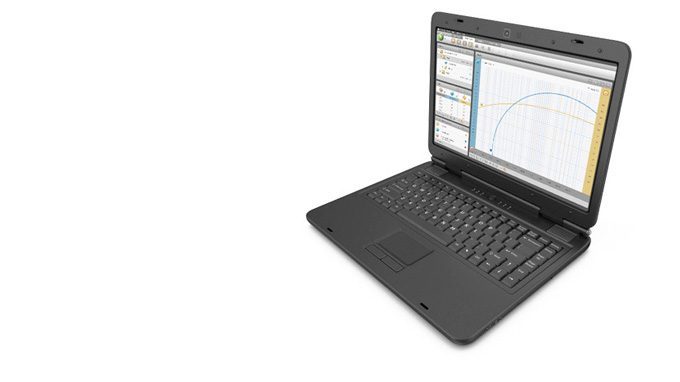
Makes science learning and analysis easier for your students, by providing them with user-friendly and intuitive tools to help them express their curiosity, creativity and collaboration in science.
Coming soon:
MultiLab4 is changing its name!
Features:
- Streaming and display live sensor data
- Collect data from multiple sensors simultaneously
- View data in any of 6 different views
- View and configure all sensors in one window
- Calculate and displays the area between any 2 points
- Analyze data with and array of mathematical functions
- Sync data collection with video
- Automatically analyze motion videos
- Export data to Excel
- Floating windows allow dynamic and fully customizable data view
- Available for Windows, Mac & Linux
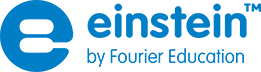

 ALBERT EINSTEIN and/or EINSTEIN are trademarks or registered trademarks of The Hebrew University of Jerusalem, represented exclusively by BEN Group, Inc., and are used with permission.
Official licensed merchandise. All rights reserved.
ALBERT EINSTEIN and/or EINSTEIN are trademarks or registered trademarks of The Hebrew University of Jerusalem, represented exclusively by BEN Group, Inc., and are used with permission.
Official licensed merchandise. All rights reserved.